How to Create Training Videos That Engage and Educate: Steps, Tips, and Examples
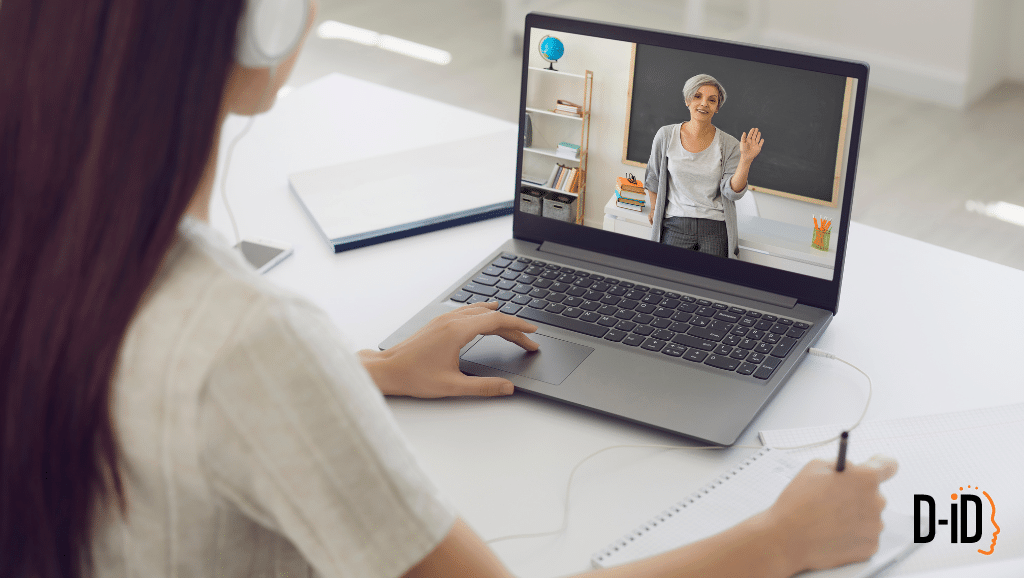
You’ve probably heard the saying, “Give a man a fish, and you feed him for a day. Teach a man to fish, and you feed him for a lifetime.” The same goes for learning any new concept or skill–teaching others to do something themselves makes them self-sufficient and self-efficient, adding value and satisfaction to their experiences.
With training videos, you can provide consistent, high-quality instruction that empowers your audience while saving time and effort. Designed to convey information in an accessible, engaging, and easy-to-understand way, they can be used to onboard new employees, update staff on policies, educate customers about your products, and more, using visuals and clear explanations that often communicate more effectively than written manuals or in-person sessions.
That said, even though video is one of the most popular ways to consume content and share knowledge, producing it isn’t always straightforward. But with D-ID, it’s simple. In this blog post, we’ll explore why training videos are important, how to set your training objectives, step-by-step instructions on creating a training video, tips for using AI tools to enhance your videos, and examples of effective training videos created with D-ID.
Why Do You Need Training Videos?
Creating training videos is a smart way to communicate and teach your team or customers whatever you want them to know. Unlike text-only or in-person training, which, let’s face it, can be boring and time-consuming, videos let you show the viewer the exact process they need to follow from start to finish. They can also be watched and re-watched, enabling viewers to learn at their own pace. Modifying them is also easy, so you can ensure your training materials are always up-to-date.
In addition to their importance as educational tools, training videos also benefit businesses by:
- Offering flexible, on-demand learning for your team and customers
- Engaging viewers with visual and auditory elements
- Speeding up the training process and improving information retention
- Cutting training costs by eliminating the need for in-person trainers and venues
- Driving more traffic to your website through engaging videos
- Boosting your brand’s credibility with high-quality content
- Improving customer satisfaction with accessible, clear tutorials
Plus, you can easily share and distribute videos with just a link.
Before You Get Started: Define Your Training Objectives
Before creating training videos, it’s important to set clear and measurable goals. These objectives guide your content and instructional design and help you evaluate the learning impact. So, how do you set these objectives?
First, identify what you want your learners to achieve. What specific outcomes do you expect from your training? One way to set clear goals for your training is by using the SMART framework. SMART stands for Specific, Measurable, Achievable, Relevant, and Time-bound:
- Specific: Your goal should be clear and specific. Ask yourself what exactly you want to achieve. For example, instead of saying “improve customer service,” you could say “teach employees how to handle customer complaints using the STAR technique,” which involves guiding employees to address customer complaints by describing the Situation, identifying the Task required, taking Action, and explaining the Result.
- Measurable: You need to be able to track progress and know when the goal has been achieved. This means setting criteria that you can measure. For example, “employees will be able to use the STAR technique in 93% of customer interactions.”
- Achievable: Your goal should be realistic and attainable. This means considering your resources and constraints, such as ensuring your employees have the necessary training materials and time to learn the STAR technique.
- Relevant: Your goal should matter to your business and align with other objectives. For example, improving customer service is relevant if your business aims to increase customer satisfaction.
- Time-bound: Your goal should have a deadline. This means setting a specific time frame for achieving the goal, like “within three months, employees will be able to apply the STAR technique effectively.”
Putting this all together, a SMART goal for a customer service training video might be: “By the end of this video, learners will be able to apply the STAR technique to handle customer complaints effectively.
Another helpful method is the ABCD model: Audience, Behavior, Condition, and Degree. For a sales training video, an objective might be: “New sales representatives (Audience) will effectively communicate product features, handle objections, and close sales (Behavior) in a virtual sales environment (Condition) with a 70% or higher success rate (Degree).”
How to Create a Training Video in 6 Steps
Ready to get started creating your own training video? Here’s how you can make a training video in six simple steps:
Step 1: Plan and Script
Start by defining the topic and scope of your video, as aligned with the objectives you outlined earlier. This will help you create a detailed script that ensures all necessary information is clearly and concisely covered, with a smooth narrative flow (you might want to ask a content writer for help!). Remember to break down complex concepts into manageable parts to keep the content engaging and easy to follow.
Step 2: Choose the Right Format For Your Training Video
The objectives you defined earlier will also help you pinpoint the type of training video that best fits your needs. Here are some popular training video types:
- Screencast: Involves recording your computer screen, great for showing complex processes step-by-step.
- Presenter: Someone in front of the camera presenting, ideal for keeping a human touch in your training.
- Animation: Using text and graphics, perfect for avoiding casting talent and easily usable across languages.
- Scenario: Role-playing different scenarios to show how various situations should be handled.
- How-to videos: Walking learners through a process or set of instructions.
- Microlearning videos: Short, focused videos covering a specific topic, usually under three minutes.
Step 3: Create a Storyboard
Creating a storyboard can help with visualizing the flow of your video and ensuring a coherent structure. Begin by outlining each scene, noting the key points and transitions. Then, match these scenes to the script you wrote earlier. And of course, be sure to choose the various visual elements you’d like to include in your training video, such as backgrounds, animations, music, and on-screen text.
Step 4: Record the Video
Recording your video requires a good-quality camera or video design/animation platform and a microphone for clear visuals and audio. Proper lighting is a must, so use natural light where possible or invest in softbox lights to avoid harsh shadows and create a professional look. Also important–ensure your background is clean and distraction-free, whether you’re recording live or creating an animated video. Virtual backgrounds can be used if necessary, but ensure they look natural and don’t distract from the content.
Step 5: Edit Your Training Video
Edit your video by cutting out any unnecessary sections, incorporating annotations, and adding engaging features such as transitions and text overlays.
The editing process also includes adding voice to your video in one of three ways:
- Record your voice: Use a microphone to record your voice directly into the video. This method gives a personal touch and ensures clarity.
- Text-to-speech: Use AI tools to generate voiceovers. Simply type your script, and the AI will produce a lifelike voice. This is particularly useful if you want your characters or presenters to speak with a particular accent, or in multiple languages you aren’t proficient in.
- Upload an audio file: Pre-record your audio and upload it to your video editing software. This allows for more flexibility and control over the audio quality.
If you’re using an AI training video generator like D-ID, you can sync the recorded or generated voice with an AI avatar. This avatar will lip-sync to the voice, creating a more engaging and lifelike presentation.
Step 6: Share it With Your World
Once edited, share your video on suitable platforms. Ensure it’s easily accessible to your audience by uploading it to a cloud platform like Google Drive or a video hosting service like YouTube or Vimeo. This makes it easier for viewers to access the video from any device and ensures smooth playback.
You should also provide viewers with clear instructions on how to access and use the video. For internal use, send an email to employees or new hires with the necessary details. For customers, include the video on your website with instructions next to it, and send the video to customers on your mailing list to demonstrate your commitment to enhancing their experience with your brand. Additionally, you can upload the video to relevant social platforms like a team’s Slack channel or a customer-centric knowledge base.
Top Tips for Effective Video Training with AI Tools
Want to take your employee training and customer education videos to the next level? You can effectively use AI tools to create winning training videos.
Here’s how:
- Personalization: Apply AI solutions to analyze user data and tailor content to fit individual learning styles and preferences.
- AI avatars: Use an AI training video generator like D-ID to create AI avatars that simulate human expressions and gestures, making the content feel more lifelike.
- AI-generated course structures: Let AI tools help you streamline and generate basic course structures by analyzing existing materials and learning objectives.
- Auto-generated quizzes: Prompt AI-driven tools to learn from your course content to generate relevant questions, saving time and ensuring alignment with instructional goals.
- Content evaluation and curation: Apply AI-powered content evaluation and curation strategies to identify gaps within your learning resources. Use these recommendations to supplement your existing video content with high-quality, value-adding materials.
- Natural language processing for feedback: Use NLP algorithms to analyze learner feedback. Extract key themes and sentiments to gain actionable insights, helping you improve satisfaction from your AI training videos.
Examples of Effective Training Videos Made With D-ID + Next Steps
If you still aren’t sold on switching from traditional video production to AI to create corporate training videos, scroll down to see some great examples created with D-ID for yourself.
Example #1: Diplomat – Personalized Onboarding Video
Diplomat, a global leader in sales and distribution, used D-ID’s Creative Reality™ Studio to craft a series of personalized onboarding videos. Through content that’s tailored for each new hire and in multiple languages spoken by lifelike avatars, the video makes the onboarding process highly relevant and interactive.
Example #2: Also Diplomat – System and Process Training
Diplomat’s Global Learning and Development team developed training videos for new systems and processes that are segmented into easily digestible and accessible modules, making it easy for employees to follow, learn, and retain information on new systems.
Example #3: BIU – Interactive Compliance Training
The School of Optometry and Vision Sciences at Bar-Ilan University uses D-ID to create interactive compliance training videos. These videos simulate real-life medical situations with AI avatars, helping students and staff understand complex regulations like HIPAA and GDPR in an interactive and accessible way.
Example #4: Skilldora – Skill Development Modules
Skilldora, an expert in the e-learning industry, used D-ID to expand its AI-instructed courses. These training videos are tailored to address specific workplace skill development needs and are designed to adapt quickly to changes in the industry. Plus, D-ID’s AI avatars make the delivery of (boring) training content fun to watch.
Example #5: Skilldora, Take II – Remote Learning and Onboarding
Skilldora also uses D-ID to create interactive and engaging remote learning experiences. With the growth of hybrid work culture, these videos ensure that employees receive consistent and high-quality training regardless of location. The interactive AI-generated elements make sure remote learners remain engaged without physical eyes on them at all times.
So, What’s Next?
Now that you know what goes into creating engaging training videos, how AI can help, and how others have used D-ID’s AI training video generator, it’s time to take your training content to the next level with AI.
Sign up for a free trial or contact our support team for more information.
Was this post useful?
Thank you for your feedback!